Add Pathway
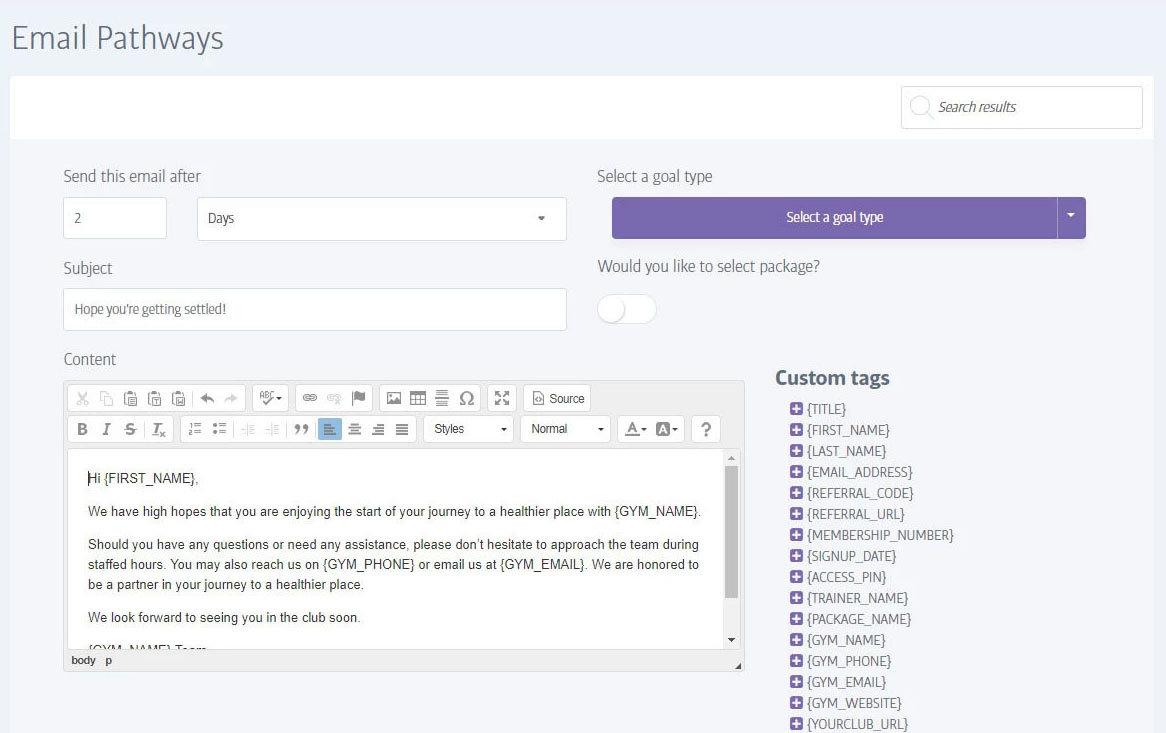
From the Member Pathways screen, click on Add Pathway to be taken to the email creation/editing screen. Here you can define the delay before the mail is sent (after someone joins), in addition to thesubject and content. You'll see that all the usual tools are available for text alignment and styling, but note that if you want to include images they must be hosted online by one of the popular image hosting sites such as Flickr etc. (most of which are free).
If you are unsure how to do this, contact us and we'll be happy to help, but avoid using images and stick to plain text for now - your gym's logo and a footer are automatically added to the mail, so click the Preview button to get a feel for how it will look.
Note
Note that if you leave the Goal type drop-down alone, your email will be sent to any new members without restriction. However, if you choose any of the specific goal types (you can choose several at once), your mail will only be sent to new joiners who have defined a goal that matches one of the goal types you chose. Likewise with the package option, so be aware that you will need to define separate emails if you want to message members with different goal or package permutations.