Create Programme
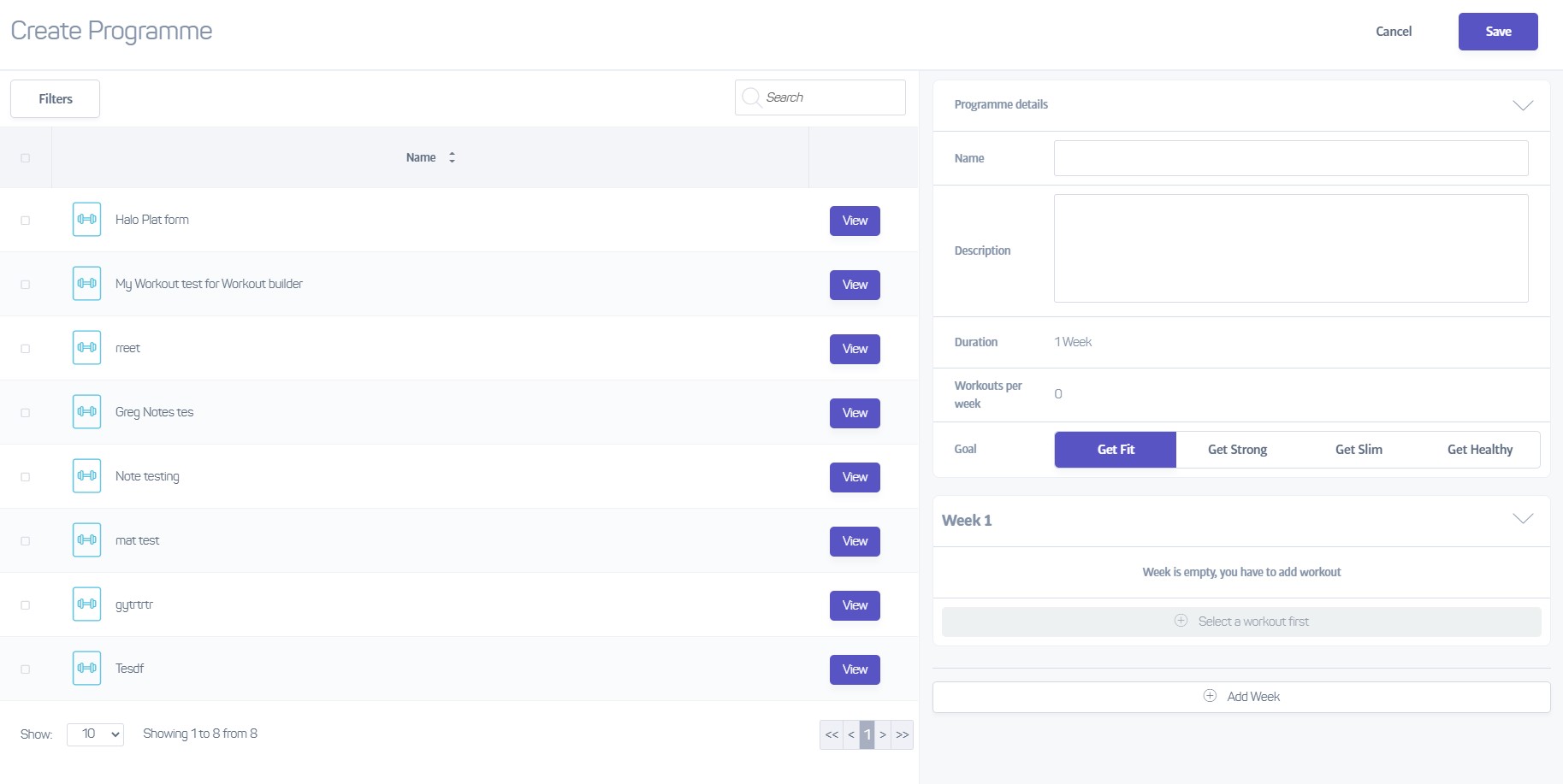
When you either create a programme or edit a programme, a panel like that above will slide onto the screen. Naturally, If you are creating a new programme it will be empty, and when editing a programme, the existing details for the programme will be displayed.
The screen is divided into two halves; on the left hand side you see a listing of all the workout types available for use in the programme. On the right hand side there are a number of fields used to provide basic info about the programme; title, description, fitness goal and duration (the duration field cannot be edited, and is based on the number of weeks you add to your programme).
Adding a Workout
To add a workout, simply locate the workout you want to use on the left and enable the checkbox next to its name:
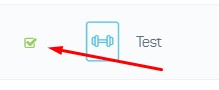
You can enable multiple workouts if you want - they will all be added to the programme in the week you select (if you have more than one week):
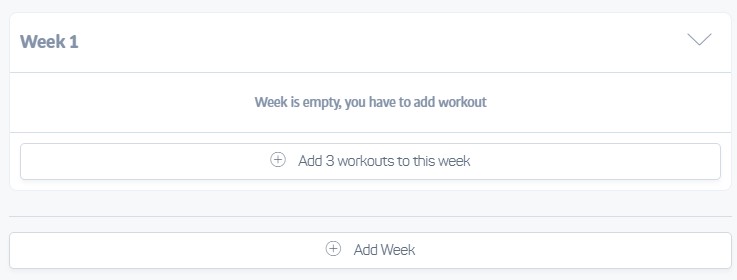
Keep on adding workouts or weeks until the program is complete!
Note that you can reorder the workouts within a programme by clicking on the up and down arrows that appear when you hover over the workout name:
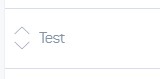
Important
When you add any workouts to a programme, a completely new, separate copy of the workout is added to the programme. This is to allow the workouts within a programme to be edited independently. Therefore, changes you make to the original workouts will not affect the workouts within the programme, and vice versa!