FAQs - Setup
The reason you are not able to print mPOS receipts might be that they haven't been set up yet.
You can set the settings in Setup -> Settings -> Additional Settings and then find the Receipt settings section.
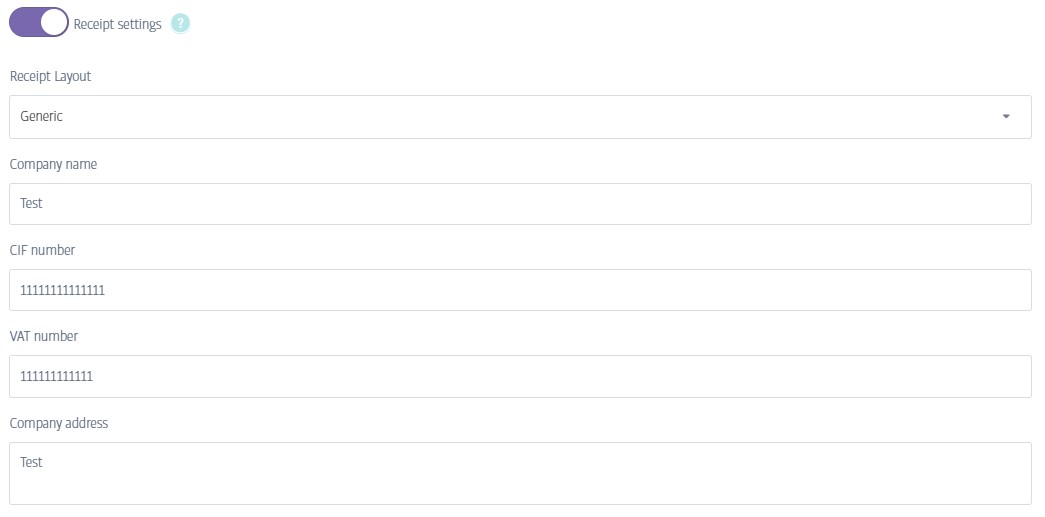
Fill in all required fields with the business information and save it. This way you will be able to print receipts.
You can set this In Additional settings, look for the following:

Yes, you can block members who do not attend bookings via a setting in the additional settings area. To enable this option go to the Setup -> Additional Settings and navigate to the Block members option.
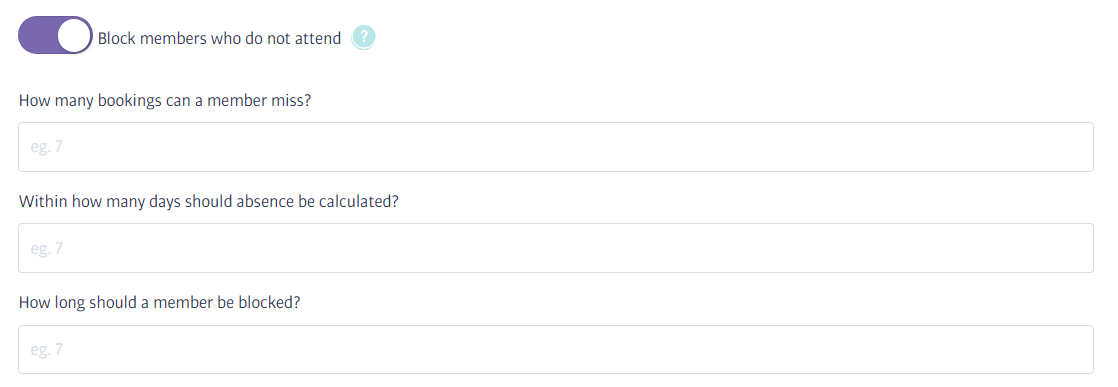
When this is enabled you can then configure how many bookings a member can miss in a certain time period, and how many days they should be blocked for.
If a member is blocked, they are prevented from making more bookings, but not from attending the gym. The block will last for the period defined above but can be removed manually by a member of staff.
To do this, click on the bookings tab on their profile. If they are blocked there will be a padlock next to the bookings tab and a button to unblock them.
Go to Setup and select Manage Staff, then click the Add Staff button in the top right-hand corner.
You will need a unique email address for each staff member.
By default, the toggle is on to assign members to a staff account (e.g. if they are a trainer). If this isn’t required, simply toggle off.