Using The Sidebar
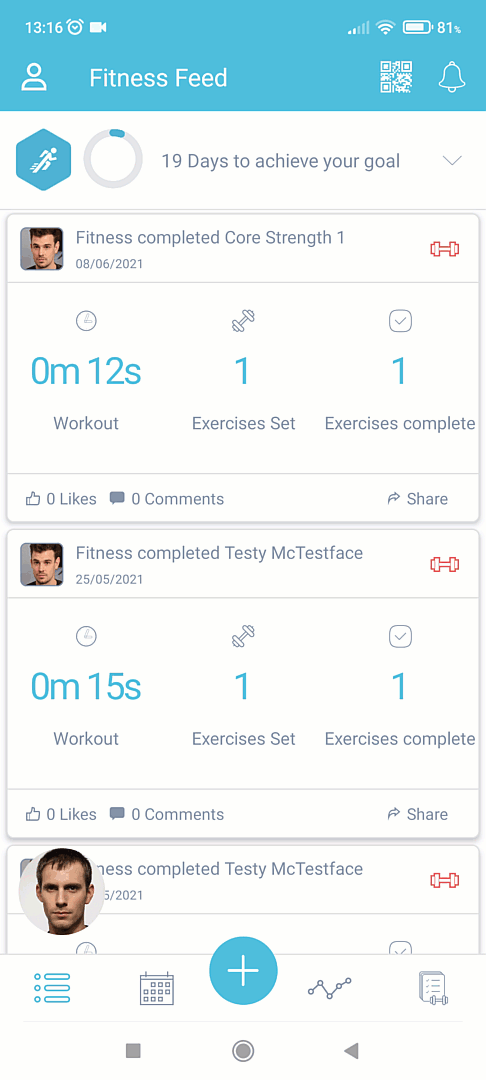
The sidebar gives you rapid access to all the other app pages/modes in a list format - you can also use the icons across the bottom in the icon bar if you prefer; the sidebar is just another method for getting access to each screen - for example, choosing Bookings from the sidebar is the same as choosing the bookings icon at the bottom of the main screen: 
Open the sidebar by clicking the person icon at the top left of the app screen. The sidebar slides out giving you access to almost all other app features:
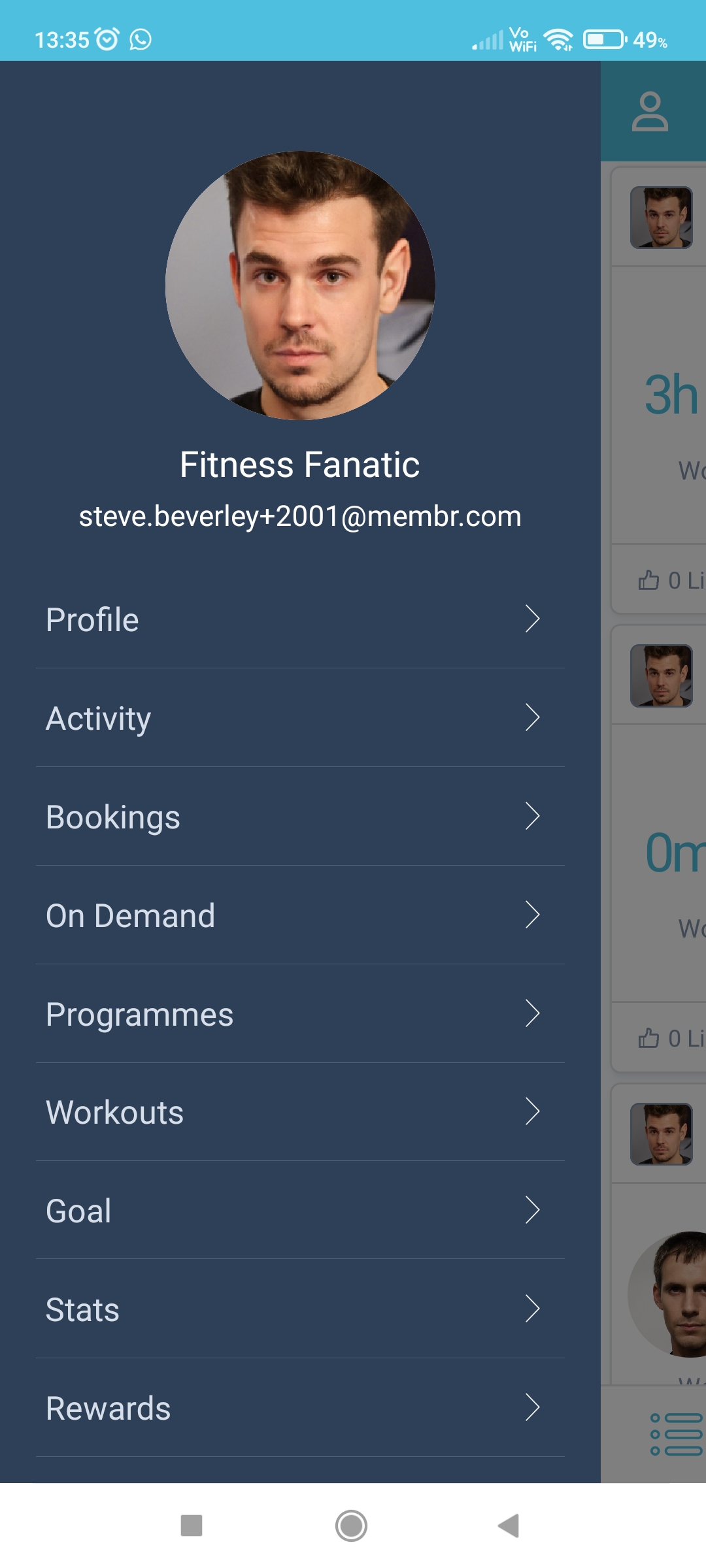
Running from the top downwards we have:
Your Profile Photo - This shows your member name, email address and profile photo.
Profile - View or edit your membership profile here. Also includes options to change profile photo, change language and logout - see Viewing Your Profile
Activity - Another way to get to your Fitness Feed
Bookings - Takes you to the Bookings screen which displays a summary of classes you have enrolled with.
On Demand - If available at your gym, this will take you to the On Demand video area, showing a variety of video-based workouts you can perform at home.
Programmes - Where available, this will take you to the Programmes page where you can view and interact with any programmes that you have downloaded.
Workouts - Jumps to the Workouts screen where all your workouts are kept.
Goal - Will display details of any fitness goal you have defined. If you don't have one yet, you can also choose this to create one. See Setting a Fitness Goal.
Stats - Shows your Stats Overview where any stats you have been recording can be viewed in different ways, e.g. Heart Rate, Weight, BMI etc.
Rewards - Gives you access to exclusive offers and discounts on a range of health and fitness products (where available). See Getting Rewards