View All
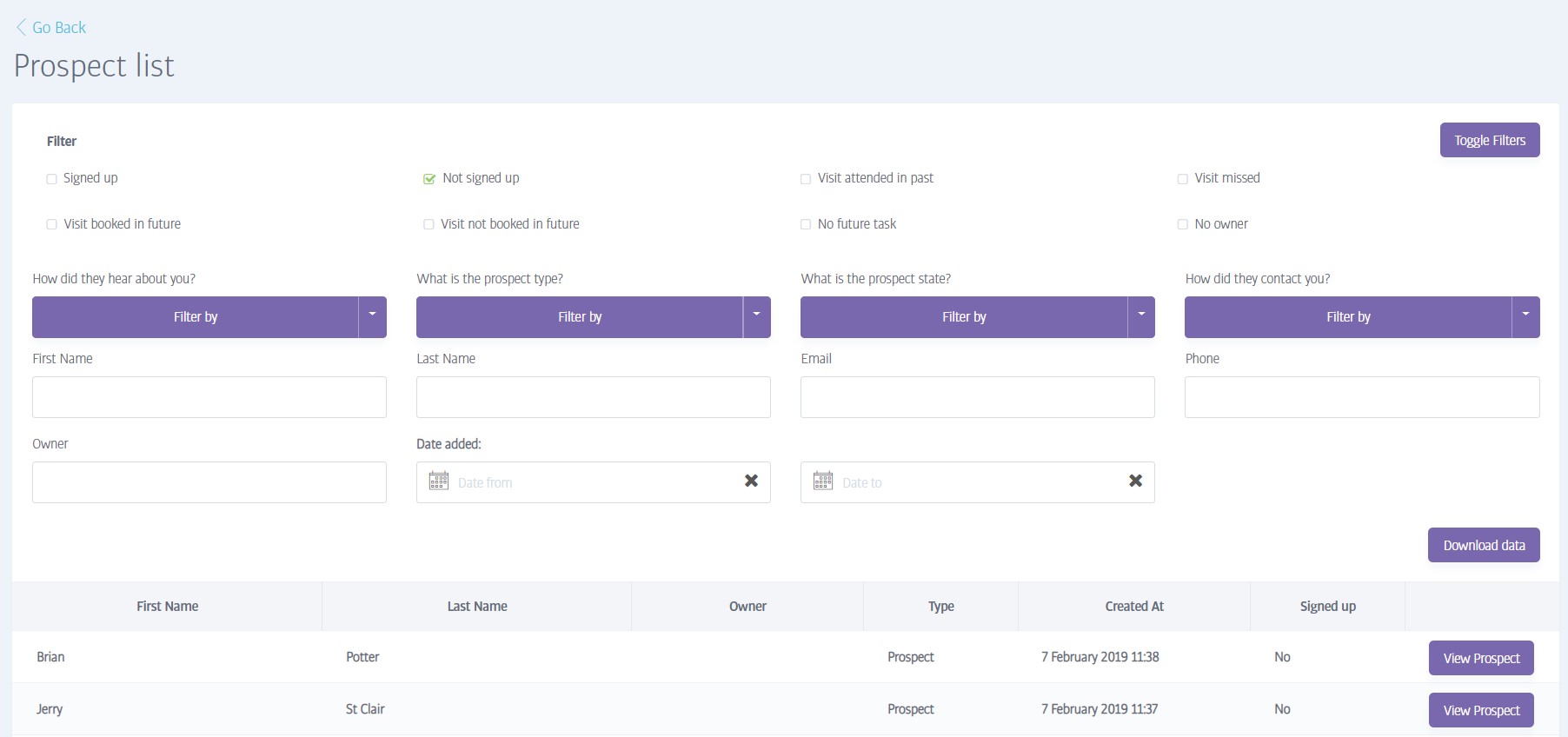
Clicking View All will take you to a complete listing of all the prospects on your database. They appear in date order, newest first.
There are a variety of filters to allow you to view your prospects in different ways; click on Toggle Filters to view the range of options.
Using these filters you can narrow the list down to view only those prospects who have signed up, or who are ready for signup, or who don't have a keyfob and so on. Once you have found the prospect you wish to view, click on their adjacent View Prospect button to view their details. From their profile, you can add or edit details, log a visit, or perhaps plan follow-up activity.
View Prospect
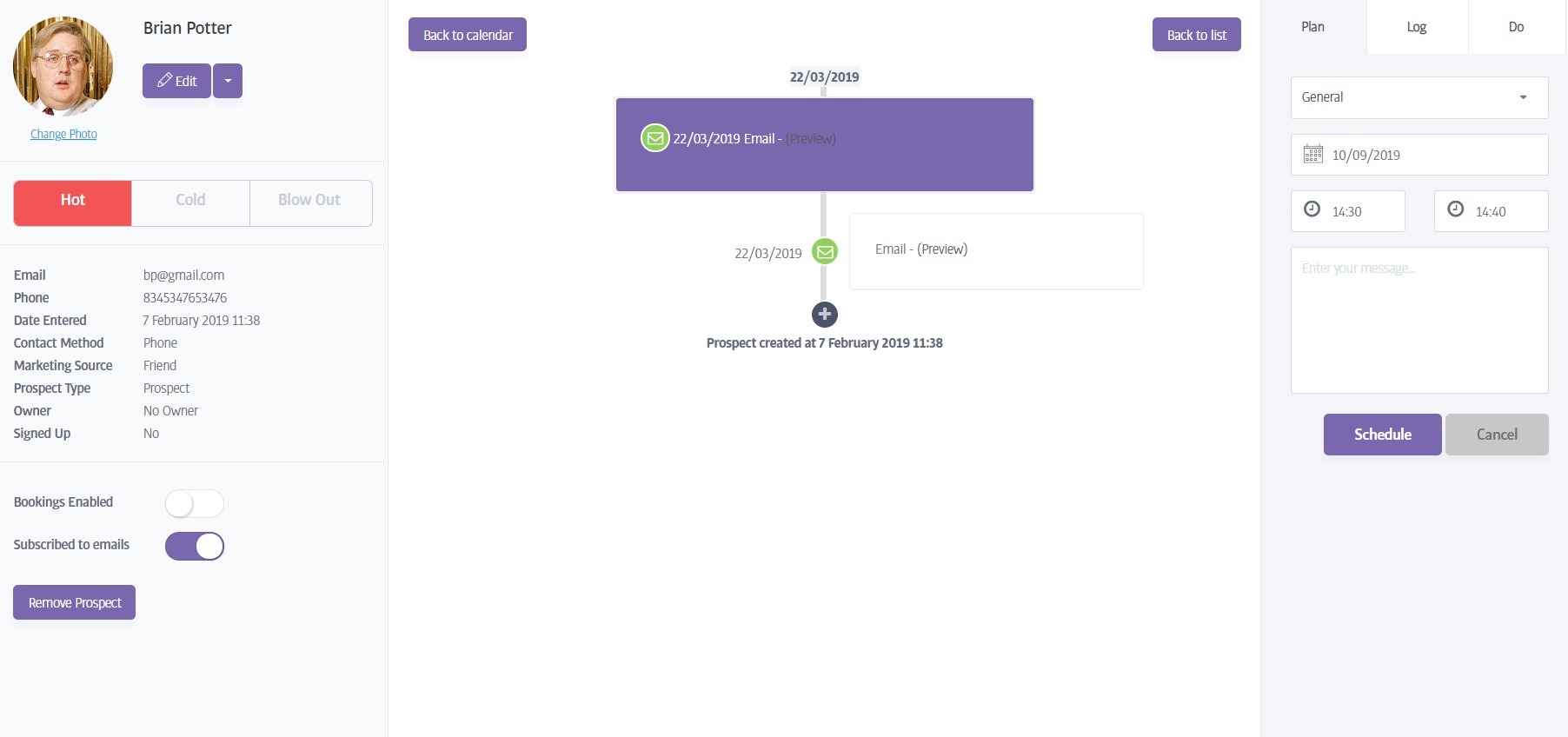
The View Prospect screen gives you an at-a-glance summary of a prospect's profile; name, email, contact number etc. In addition, there is a switch to enable bookings for this prospect, and a status indicator to show their membership potential - this can be:
Hot - This prospect has recently showed an interest in joining your gym (all new prospects are created with this status)
Cold - This is someone who has also shown an interest in joining, but not recently (the system automatically downgrades a Hot prospect to a Cold one according to an elapsed time defined in the setup area.
Blow Out - Someone who has changed their mind and isn't now interested in joining or being contacted again. (This state must be applied manually by a staff member)
(This type of prospect can not be chosen or contacted when sending mass emails)
The right-hand area includes controls for planning or logging interactions with this prospect, which are then recorded in the central logging area and also noted on the prospect calendar.
Warning
You cannot make any changes to a prospect's settings until you switch to edit mode; click the Edit button in the upper left of the display.
Note
Note that a prospect's state (hot etc.) is changed using a drop-down near the bottom of the prospect sidebar, NOT via the status indicator, which is purely an indicator.
Note
Also note that prospects cannot be added to bookings by default. If you want to allow a prospect to attend bookings, you MUST toggle the 'enable bookings' switch on their profile first. This setting is per-prospect! (Prospects will also not be charged for attending bookings)
Warning
You can change a 'regular' prospect into an X Day Pass type, but once changed, the prospect type can no longer be edited.
Warning
You can delete a prospect, but if they have a Keyfob assigned, it will still exist in Club Hub and cannot be used again! To free up the Keyfob, edit the prospect's profile first, clear the Keyfob details, save the profile, then Remove Prospect.