Change Package
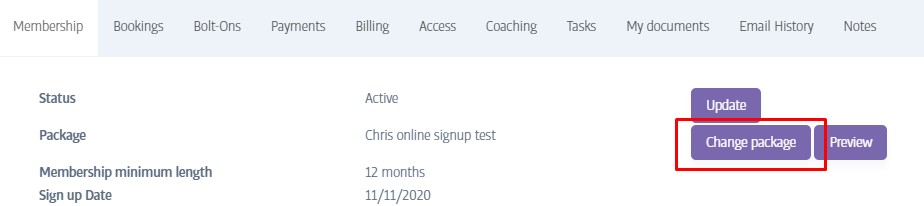
The Change Package button can be found on the Membership tab of the member profile and can be used to switch the member over to a completely different membership package.
The current package name is also displayed on this page, and if the package has an ongoing payment associated with, you can also press the Preview button next to the Change Package button to slide out a panel confirming the subscription status, and subscription amount too.
To switch to a new package, press the Change Package button to slide out the Change Package dialog:
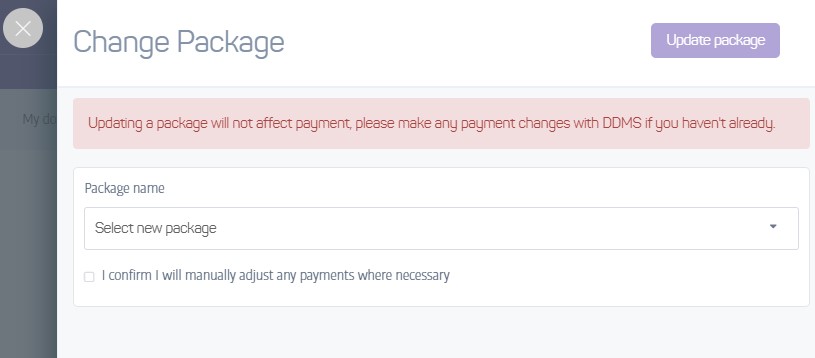
Use the drop-down menu to choose the new package you would like the member to use. This will immediately assign the member to the new package, changing the name of the package displayed on the Membership tab in the image at the top of the page.
Despite the warning in the screenshot, when changing a subscription-based package, the member's subscription should also now update to use the correct monthly amount for the new package too. This is the case for most payment providers and territories, however, you should still verify the change by pressing the Preview button to confirm this.
Warning
Even if the subscription amount has changed, a scheduled payment may have already been generated for the current month using the 'old' amount. If such a payment has been created it will need to be edited manually and changed to the new amount. To check for a scheduled payment, look in the Payment tab under payments. See Payments Tab
Note
You can only change a package for another package that uses the same payment method, i.e. If the old package was ongoing, the new package choices offered in the drop-down list will be chosen from the available ongoing packages defined at the club. Likewise with PIF packages where applicable.