Bolt-ons Tab
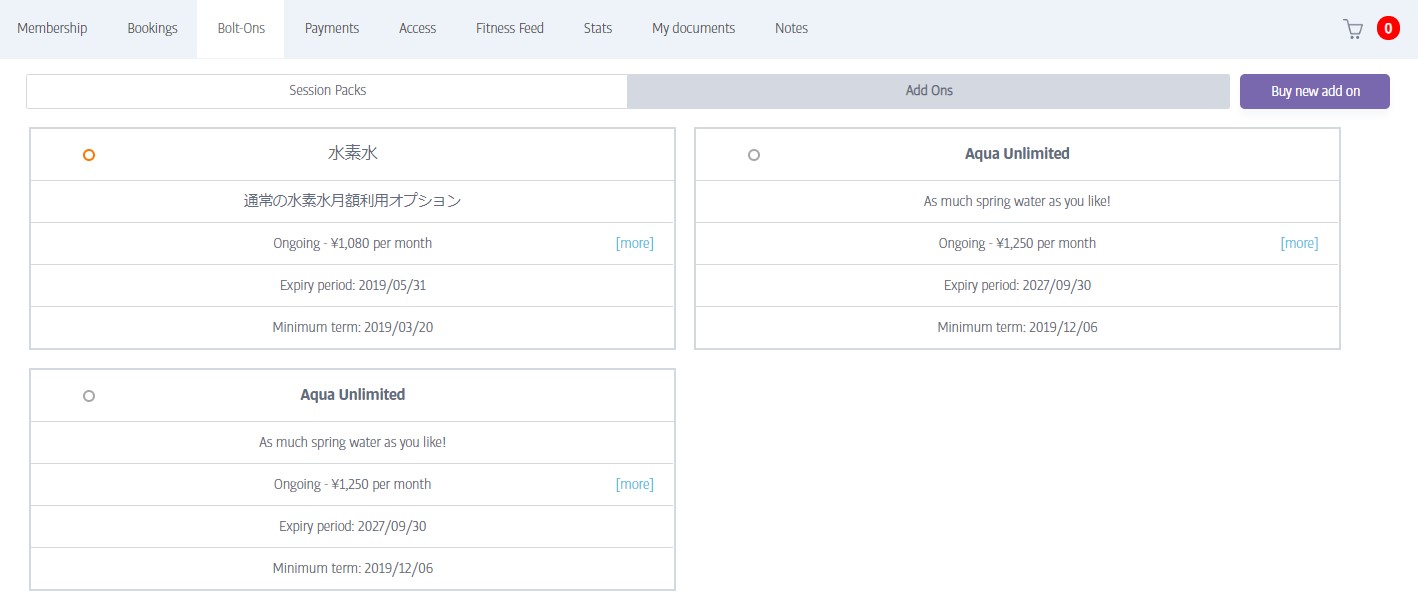
The Bolt-ons tab displays the details for any extra items this member has purchased. Currently, these are categorized as Session Packs and Add Ons. You can switch between the two using the selector toward the top of the screen.
Ensure the correct type is chosen, and then click on Buy New Session Pack or Buy New Add On as appropriate.
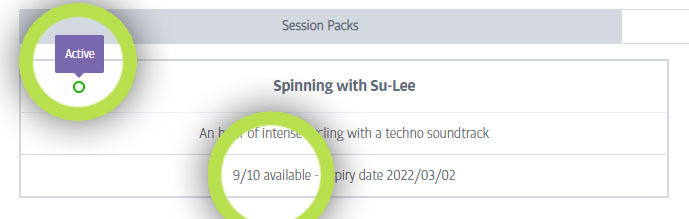
On the Session Packs display, you can also see the number of remaining sessions in each pack, and if you hover the mouse over the disc in the upper left of each pack, you can see its current status (Green=active, Grey=pending/awaiting payment, Red=expired)
Switch to the Add Ons tab for a similar display for add ons.
Purchase New Session Pack
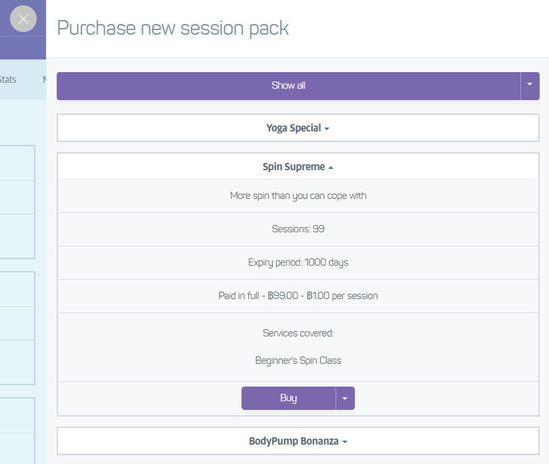
The Purchase New Session Pack screen will slide out and display the available session packs for purchase. You can click the little triangles to expand or collapse the details for each pack.
When you have confirmed the choice of session pack with the member, click the Buy button to purchase the pack using the default payment integration.
(The exact payment choices depend on the club but usually include POS for paid-in-full packs, or DDMS for ongoing packs)
You should then see the details of this session pack added to the Packs summary (under the Bolt Ons tab)for this member.
A note will also be added (to this member's Notes tab) saying which pack was added by which staff member.
Purchase New Add on
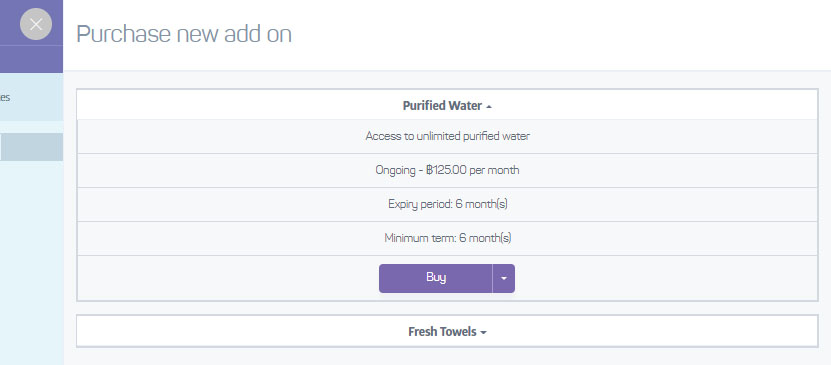
Just as with Session Packs, if you choose to purchase an Add on, the list of available Add ons will slide in from the right.
When you have confirmed the choice of Add On with the member, click the Buy button to purchase the pack using the default payment integration.
You should then see the details of this Add on added to the Add ons summary (under the Bolt Ons tab) for this member. A note will also be added (to this member's Notes tab) saying which Add on was added by which staff member.
Cancelling Ongoing Session Packs or Add-ons
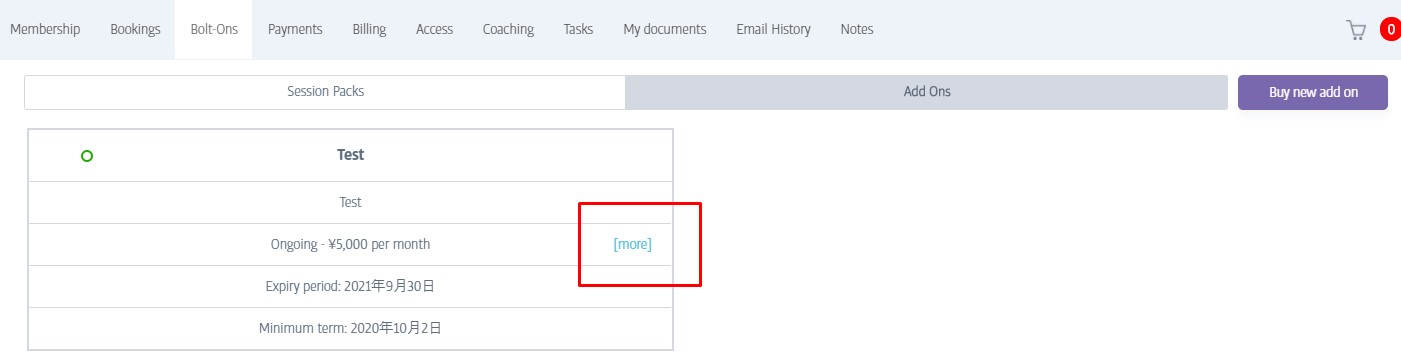
All ongoing Bolt-ons (sessions packs or add-ons) will display the 'More' option outlined in the screenshot.
Pressing this will open a slide-out panel giving detailed subscription information for the current bolt-on:
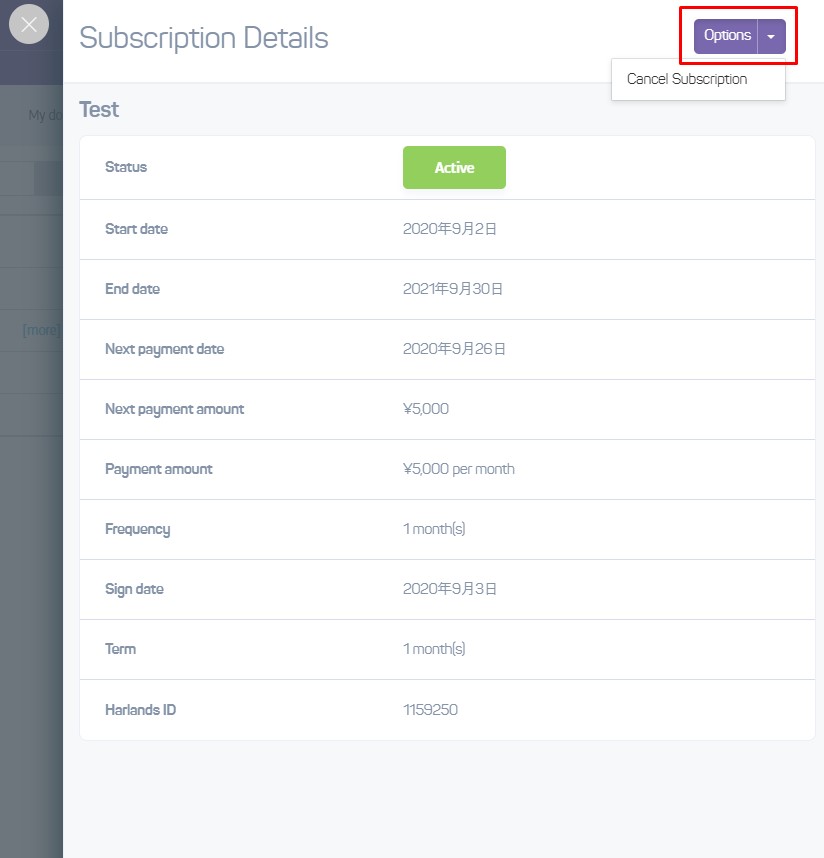
If you click the outlined Options button, an option to cancel this subscription will appear.
Note
If you cancel a Bolt-on, a note will be added to the member's profile specifying the name of the Bolt-on, the name of the staff member performing the cancellation, the reason, and the date.
Note
Some club configurations also support PIF (paid-in-full) Bolt-ons - as these types have no ongoing payment, there is no payment to cancel!