Checkout
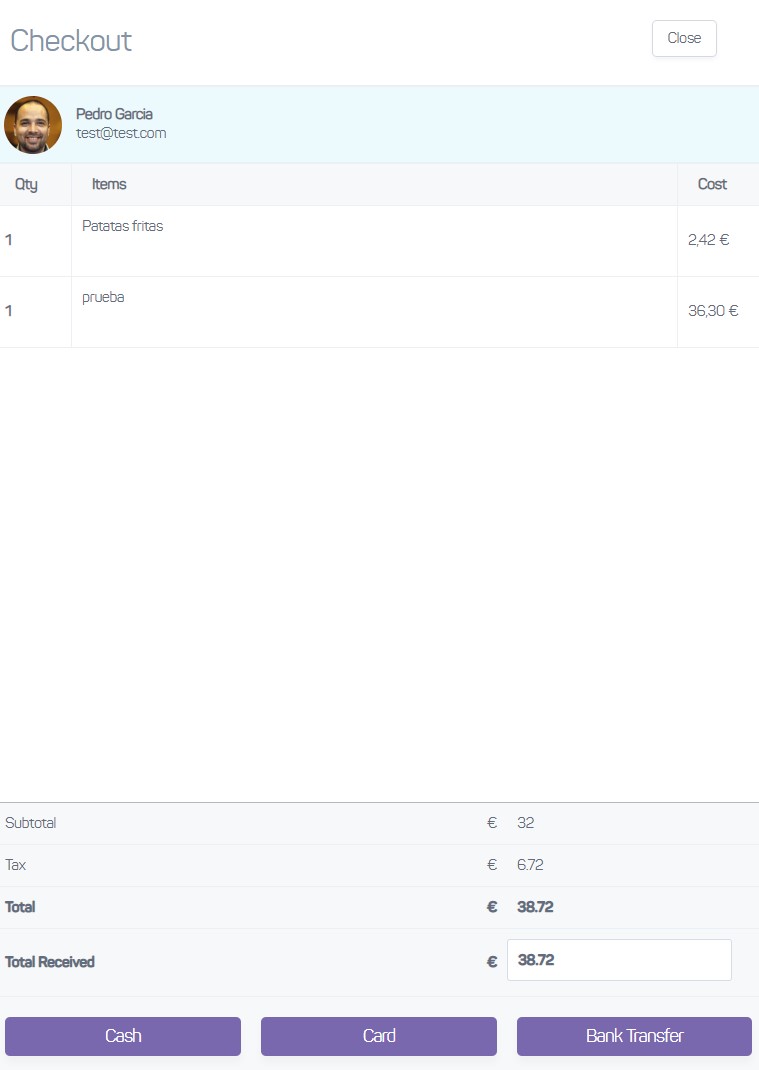 |
Click the Checkout button when you are ready to complete the sale. A screen similar to the above will slide out to confirm the items in this member's basket and showing the subtotal, tax and total amount payable.
If you do not wish to complete this transaction, press Close in the top right to stop the checkout process and return to the sales basket, where you can make further edits or empty it completely.
Alternatively, you can press one of the payment buttons to complete the transaction. All payment options (cash, card etc.) will generate a printable receipt, and all that remains for the staff member to do is to take the member's money.
Once a payment type is pressed, the basket belonging to this user will be emptied, and a record of the sale will be added to the sales journal for today (visible from the Cash Register option).
Additionally, if you paid for the transaction with cash, the Register Total will be credited with the corresponding cash amount.
Tip
If you type in a cash value into the Total Received field, the system will display the change due to the member. In these situations, only the cash payment type is allowed, and the other payment types are disabled.